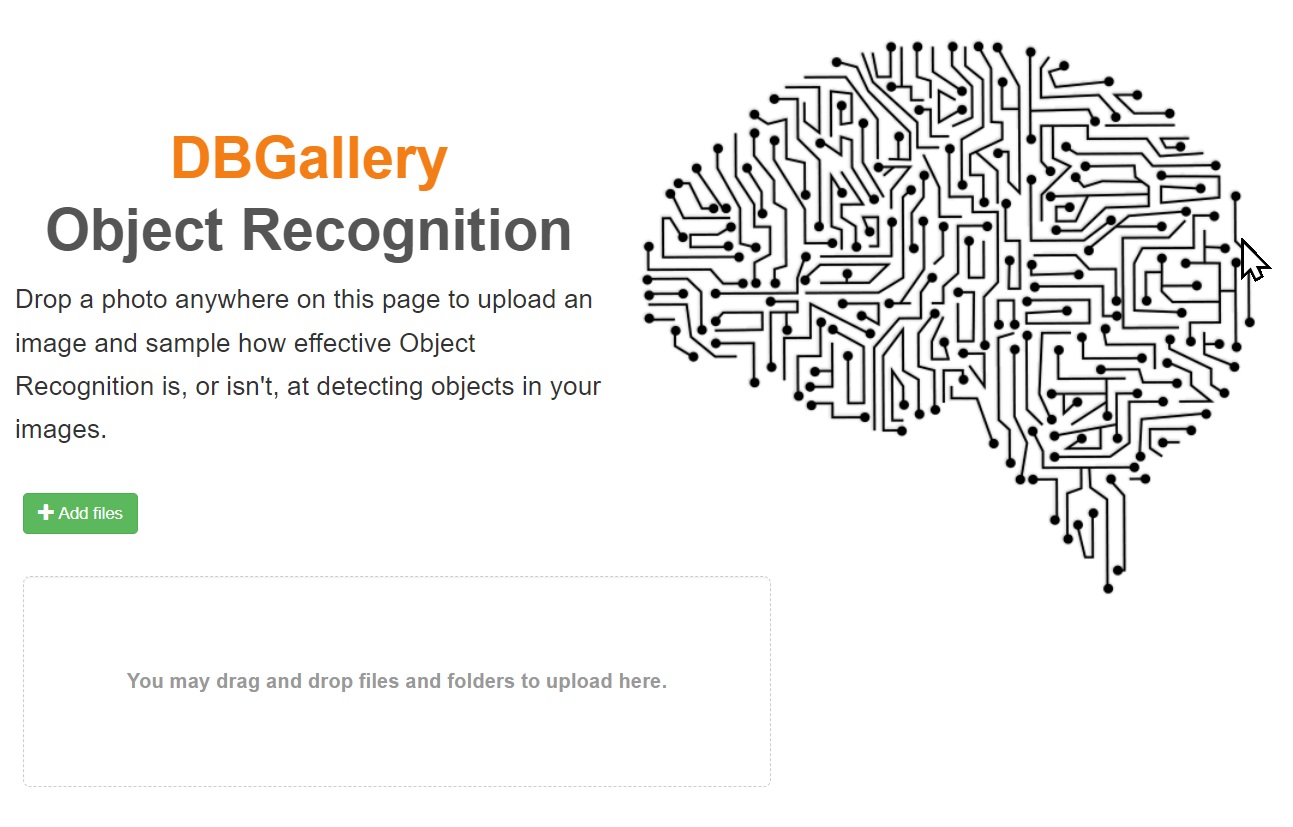Object recognition uses AI to identify objects in a photo and auto-tag it to make it easier to find later.
Adding images to a system that utilizes object recognition can make finding images significantly easier. Adding meaningful tags to images, without having to do so manually, is an opportunity to greatly increase the value of an image collection.
When adding images, such as the first example below, to DBGallery it is easily able to find photos of Water, Shack and Outdoors, or Buildings afterward without any manual tagging. Recognition detects these scenes easily. It significantly adds to the overall value of my image collection. After all, what’s the use of a photo collection when photos can’t be found. You know you took photos of your company’s ice skating outing, but where are they?! Lost? If so, the photo collection’s value is just not there. Basic object recognition can make the collection so very much more valuable!
Examples:
|
Objects detected in the photo above: Architecture; Building; Outdoors; Shelter; Nature; Scenery; Countryside; Hut; Rural; Water; Waterfront; Pond; Lake; Housing; Landscape; Land; House; Sea; Wharf |
|
Objects detected in the photo above: Building; Viaduct; Bridge; Nature; Outdoors; Architecture; Water |
How it works in DBGallery
When an image is uploaded to DBGallery, image recognition is performed automatically. This is done by sending a small version of that image to Amazon's AWS Rekognition service. Images are not stored there, but temporarily used for the object recognition operation only.
We've made it possible to try it out in a couple of ways. In order of simplicity:
Option #1: Drop images onto our extremely simply Object Recognition demo page.
Option #2: Log into dbgallery.cloud (Username: DAdmin, PW: dbg), go to any folder there and upload images. Click the large green Upload button, then be sure to choose the “Automatically recognize objects in the new images” checkbox on the upload page.
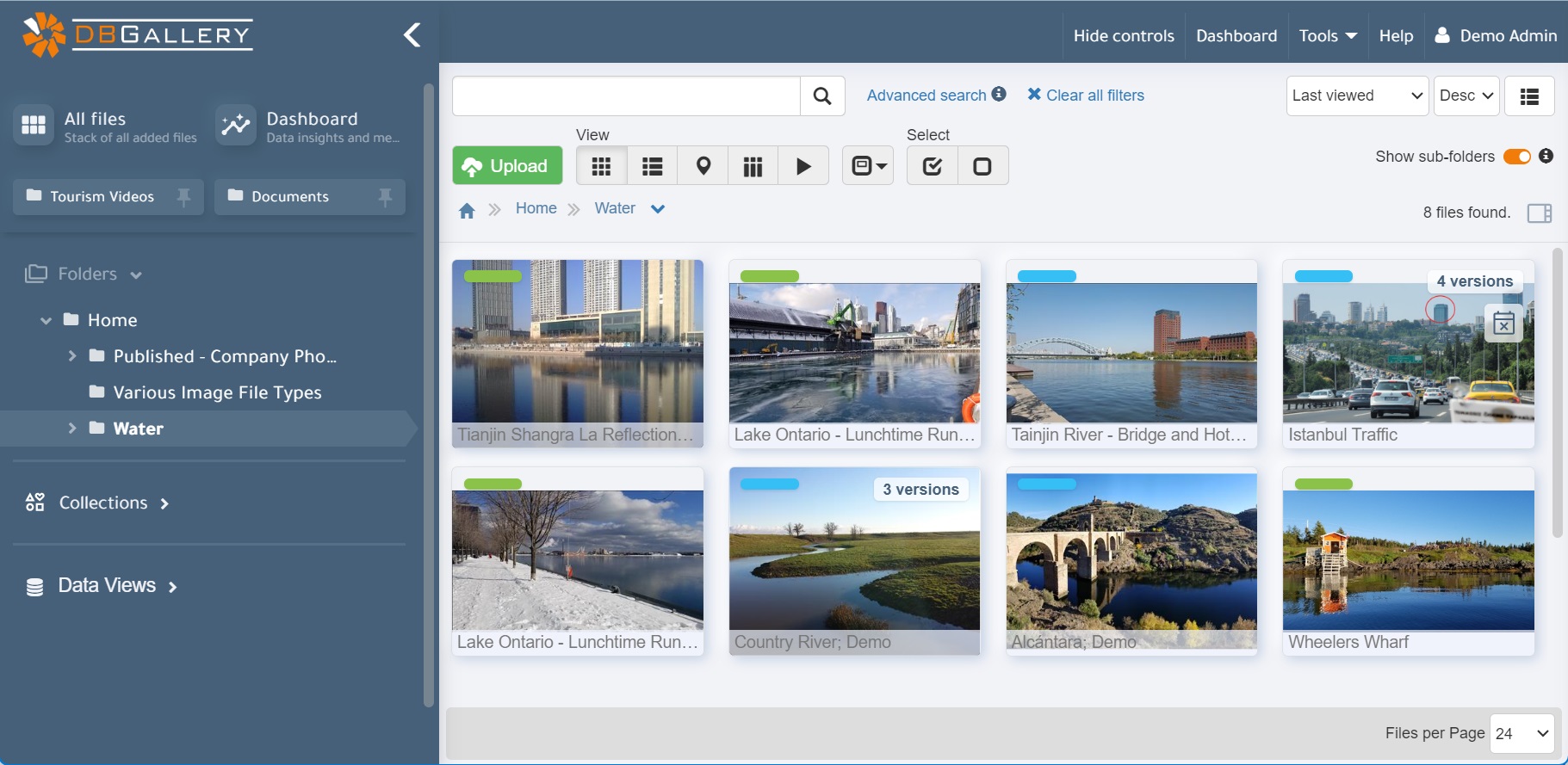
Option #3: Sign up for a free 15-day trial. No credit card required. Images added will have objects recognized and added to their metadata. Search for the objects found in those photos using DBGallery's simple search box (shown above to the left of the magnifying glass). With an ample 250 GB of storage included in the trail, upload hundreds or even thousands of photos to have a good look at how effect object recognition is.
Going Deeper
The above covers the very basics. If you’re interested in going to a little deeper, at the risk of confusing how simple it usually is, read on.
But it’s not perfect
In the second example sample above, the one with the bridge, it didn’t add pick up tags such as River or Castle. Then again those were not the focus of the photo. The above example used Amazon’s Rekognition as the object recognition service. Google’s Cloud Vision or IBM’s Watson, Azure Vision, Clarifai, and other image recognition systems would have all returned some variation on objects that were recognized. The reality is that some manual tagging is still required to get images tagged to a refined level. Object recognition can go anywhere from ‘a good start’ to ‘all I need’, depending on the types of objects in your images and important getting tags exactly right is.
DBGallery is working on a feature that allows users to choose which words to ignore, such as never tagging images with “Human”, as returned in the above Ice Skating example. Unfortunately there is no means of interacting with object recognition that gives indicators such as “season” or “weather”, where the AI would be sure to look for such traits and return the appropriate tags. Maybe sometime in the near future it will.
Going beyond basic object recognition with more AI
Custom Models
Custom models can be trained for recognizing the tags you’re looking for. This is done by feeding images of specific objects to the recognition system, teaching it what specific objects looks like. A common example is feeding the AI with images of various types of clouds. Upload a batch of images, perhaps 100 - 250 (the more the better) of Cumulus clouds, then a batch of Cirrus, Stratocumulus, etc. and it will learn to recognize those cloud types appropriately later as you add various images that have those types of clouds in them. This can work very well when you have images specific to your industry, such as for recognizing certain types of cells, including indicating good and bad ones, in doing cancer or other disease research. Or having it recognizing specialty tools or unique and specialty objects. To get started on training your model, see our Essential Best Practices for Custom Object Recognition Training blog post.
See more on the Custom-trained AI object detection in DBGallery blog post.
Face Recognition
Facial recognition works similar to custom models. You upload one or more images of a given face, indicating the name of that person, and from there on when photos of that person are submitted for recognition, their name will be returned as a tag.
AI-Descriptions
Uses artificial intelligence to automatically generate detailed, two-paragraph descriptions of images and graphics. Users can provide their own prompts to the AI, asking it to describe specific aspects of the images.
Text Recognition
This capability, also known as optical character recognition (OCR), extracts text from images, making it searchable and accessible.
For an overview of all the metadata automatically added to DBGallery, see our blog post Heaps of Automated Metadata in DBGallery.
Where from here
Try it out with your own images using our demo object recognition page (option 1 above), or submit a question using our Contact Us page.
_638507389906682377.jpg)
_638507389906918509.jpg)